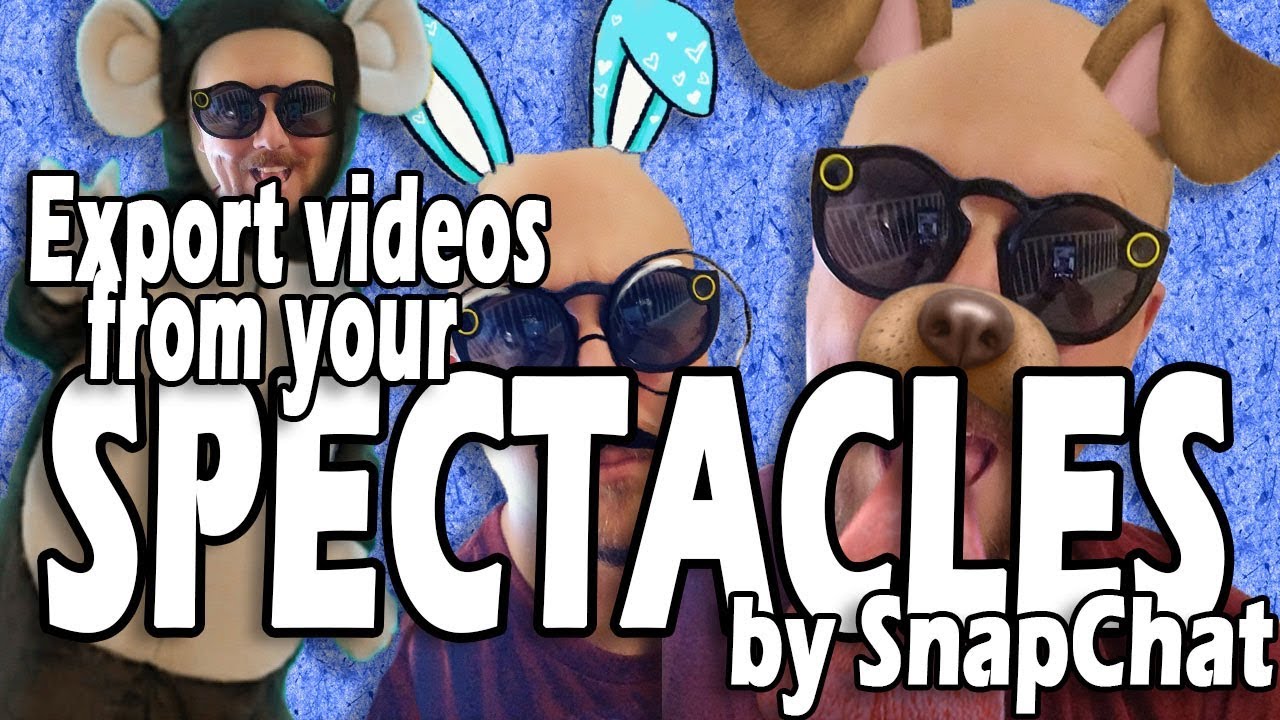Snapchat came out with these Spectacles in early 2017 – sunglasses with a built-in video camera that sends ten seconds of video to the Snapchat app on your phone!
As a Canadian, my options for getting Spectacles were limited – the Amazon Canada links often list them at 3x their US price, and the American Amazon listings don’t ship north.
I *FINALLY* got my hands on a pair, thanks to my awesome globetrotter of a sister, and of course, my first thought was how I could use these for my YouTube channel.
I was fully expecting this to be an arduous process, involving all sorts of sneaky steps, third party apps, and troublesome troubles. Instead, I was surprised to find out that Snapchat has built in the ability to save these videos to your phone, an attached Dropbox, or any other place you would like!
I go through the quick steps you’ll need to take to save your Spectacle videos outside of Snapchat in this video, and I’ll be using these funky shades to add a little POV colour to my upcoming videos!
One more time, the steps to download the videos:
- Open Snapchat
- Swipe up from the bottom to access your Memories
- Swipe left to the Specs section
- Select the video you want to download
- Swipe up to Edit & Send
- Click on the Share icon (the triangular one with three dots)
- Let Snapchat process the video
- Select where to save the video from the “Share via” menu
- Click the Add button to confirm
That’s it!
Haven’t subscribed yet? Do it now! You won’t regret it! https://www.youtube.com/Reviewyca?sub_confirmation=1